- May 24, 2023
- Posted by: Ankit Kumar Ojha
- Category: Digital Assurance

Assistive technologies are essential for ensuring that digital content is accessible to all users, regardless of their abilities. Testing these technologies in a product is crucial to ensuring that the product is inclusive and accessible to users with disabilities. Here are some ways to test these technologies in a product:
Screen Readers
Screen readers are a type of assistive technology that enables people with visual impairments or blindness to access and interact with digital content on a computer or mobile device. A screen reader is a software application that converts digital text into synthesized speech. To test screen readers, the product should be checked to ensure that it supports screen readers such as JAWS (Job Access With Speech), NVDA (Nonvisual Desktop Access), and Voiceover. The product should also be checked to ensure that all content is accessible to users with visual impairments, including images, videos, and other multimedia content.
When testing screen readers, it’s important to check that the software works well with the screen reader, and that all content is accessible to users with visual impairments. This includes checking that all images, videos, and other multimedia content have appropriate alternative text descriptions. Additionally, it’s important to check that the screen reader can accurately read all text on the page, including text that is styled in different ways, such as headings, bold text, and italicized text.

It’s also important to test the screen reader’s ability to navigate the product. This includes testing that the screen reader can accurately identify and navigate to links, buttons, and other interactive elements on the page. Additionally, it’s important to test that the screen reader can properly identify the current page and provide users with feedback on their location within the product.
Finally, it’s important to test the screen reader’s ability to handle dynamic content, such as pop-up windows or content that is displayed after a user takes an action. This includes testing that the screen reader can accurately identify and interact with these elements and that users are provided with appropriate feedback on the changes to the page.
Magnification Tools
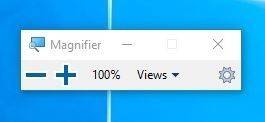
Magnification tools help users with visual impairments increase the size of the content on their screen, making it easier to read and interact with digital content. To test magnification tools, the product should be checked to ensure that it supports zooming features such as pinch-to-zoom and double-tap-to-zoom. The product should also be checked to ensure that all content is legible and visible at different zoom levels.
When testing magnification tools, it’s important to ensure that all content is legible and visible at different zoom levels. This includes testing that the zoom feature doesn’t cause any distortion or loss of quality in the content, such as blurriness or pixelation. Additionally, it’s important to test that the product’s layout and design remain intact at different zoom levels, and that users are still able to navigate and interact with the product effectively. It’s also important to test that the magnification tool doesn’t cause any unintended scrolling or zooming, which could be disorienting or frustrating for users. Finally, it’s important to test that the magnification tool is consistent across different devices and platforms, ensuring that all users can access and use the feature regardless of their device or operating system.
Keyboard Navigation Tools

Keyboard navigation is an essential navigation feature of any software or web application, especially for people who cannot use a mouse or have limited mobility. In addition to the basic requirements mentioned earlier, there are several best practices that should be followed to ensure that keyboard navigation is effective and user-friendly.
One such best practice is to provide keyboard shortcuts for commonly used functions. These shortcuts can be assigned to specific keys or key combinations and can significantly improve the efficiency of using the application.
Another important aspect of keyboard navigation is ensuring that the keyboard focus is always visible and easily identifiable. The keyboard focus is the element that is currently active and can receive keyboard input. It should be highlighted in some way, such as with a colored border or a different background color, to make it clear which element is currently active.
Furthermore, it is essential to ensure that the tab order of the application is logical and intuitive. The tab order is the order in which the keyboard focus moves from one element to another when the user presses the Tab key. It should follow a logical sequence that matches the visual layout of the application and not skip any important elements.
It is also worth noting that users may have different preferences when it comes to keyboard navigation. Some may prefer to use the arrow keys to navigate between elements, while others may prefer to use the Tab key. Therefore, it is important to provide options for customizing keyboard navigation settings to accommodate different user preferences.
Speech Recognition / Voice Command Tools
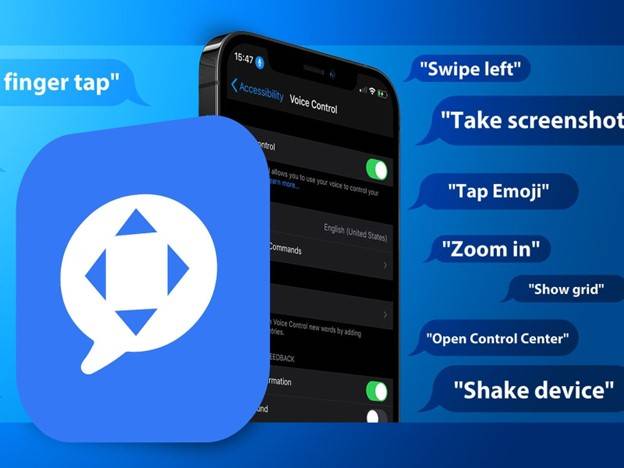 Instead of using a keyboard or mouse to interact with a computer or mobile device, users can use voice command tools, which are software applications. A tester can run a number of tests to mimic real-world usage scenarios in order to test the voice command feature.
Instead of using a keyboard or mouse to interact with a computer or mobile device, users can use voice command tools, which are software applications. A tester can run a number of tests to mimic real-world usage scenarios in order to test the voice command feature.
Firstly, the tester can try using common voice commands that the product claims to support. These commands can include basic tasks such as opening and closing the application, navigating through menus, and selecting options. The tester can also try using more complex commands to ensure that the system can handle more intricate tasks.
Secondly, it is essential to test the speech recognition system’s ability to understand different accents and languages. The tester can record audio samples of users speaking different languages and accents and play them back to the system to check its accuracy in recognising the speech.
Finally, the tester should test the speech recognition system’s ability to work in different environments, including those with background noise. The tester can simulate noisy environments by playing sounds in the background and testing whether the speech recognition system can filter out unwanted noise and accurately recognize the user’s commands.
Braille Displays
A braille terminal, also known as a refreshable braille display, is an electro-mechanical device that displays braille characters using round-tipped pins raised through holes in a flat surface. It is typically used by people with visual impairments who can’t read text output on a regular computer monitor.

It is important to confirm that the product supports braille output and that all content is accessible to users who rely on braille before conducting tests on braille display outputs.
Some other areas to check for are:
Verify compatibility: Check that the software is compatible with the braille display being used. This includes checking that the software can communicate with the display and that the display can receive and display the braille output.
Test different scenarios: Test the software in various scenarios, such as navigating through menus, reading documents, filling out forms, and using other features. This will help ensure that the software’s braille output is consistent and accurate throughout the program.
Test formatting: Check that the braille output is correctly formatted, including proper spacing, indentation, and line breaks. This is important for ensuring that the braille output is easy to read and navigate.
Conclusion
In conclusion, by conducting thorough testing across different domains, product teams can identify and address potential barriers that users may face, making sure that the product is accessible to everyone and hence creating a more equitable and welcoming world for all.
